Creating Google reCAPTCHA keys

Posted by: Chris Nagy
Categories:
IT services
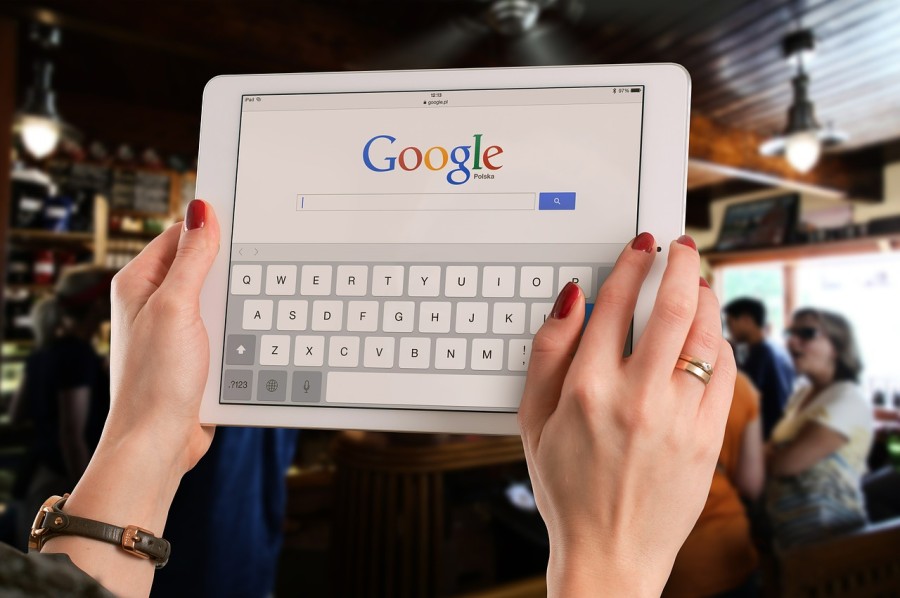
reCAPTCHA protects you against spam and other types of automated abuse. Here, we explain how to add reCAPTCHA to your site or application.
- Log into a Google account
- Go to https://www.google.com/recaptcha/admin
- Under ‘Register new site':
- In ‘label': enter the website name e.g. Jarrett & Lam Website
- Under ‘Choose type of reCAPTCHA', select ‘Invisible reCAPTCHA'
- Under domains enter your domain (e.g. jandl.digital) and any other domains supplied by us
- Accept the terms of service (if you do!)
- Click ‘Register'
- Email us:
- the ‘Site key'
- And ‘Secret key'
- Or a screenshot of this page (as in example below)
Related posts
Internet Explorer 9 Released
As many of you may have seen in the news the latest version of microsofts Intenet Explorer 9 has now been released. Internet Explorer 9 promisies a whole host of new feat...
Read more about this story >
Stay Safe Online: A Guide to Recognizing and Avoiding Amazon Scams
In today's rapidly growing online marketplace, staying safe has never been more vital. Amazon, a globally recognised online retail giant, has recently sounded the alarm, warni...
Read more about this story >
IT security: penetration testing and why you need it
Hacking is a dirty word in the business world and for good reason. Thousands of UK businesses suffer the consequences of hacking every year and it is not just the big organisa...
Read more about this story >

