Creating Google reCAPTCHA keys

Posted by: Chris Nagy
Categories:
IT services
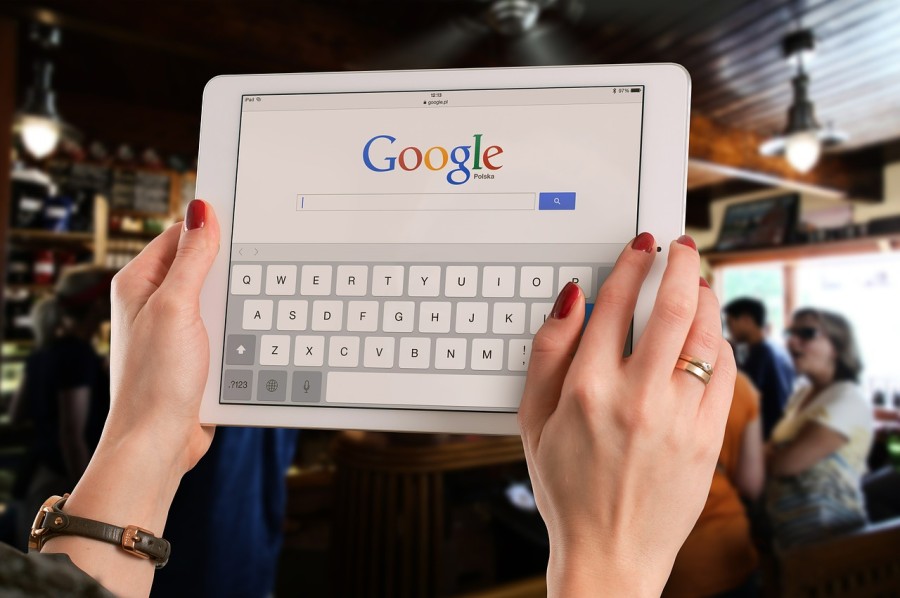
reCAPTCHA protects you against spam and other types of automated abuse. Here, we explain how to add reCAPTCHA to your site or application.
- Log into a Google account
- Go to https://www.google.com/recaptcha/admin
- Under ‘Register new site':
- In ‘label': enter the website name e.g. Jarrett & Lam Website
- Under ‘Choose type of reCAPTCHA', select ‘Invisible reCAPTCHA'
- Under domains enter your domain (e.g. jandl.digital) and any other domains supplied by us
- Accept the terms of service (if you do!)
- Click ‘Register'
- Email us:
- the ‘Site key'
- And ‘Secret key'
- Or a screenshot of this page (as in example below)
Related posts
BitTorrent Sync: The free and unlimited alternative to Dropbox
File synchronisation services like Dropbox have become essential for many businesses. The ability to synchronise data across multiple machines, work on files collaboratively a...
Read more about this story >
Cybersecurity trends to watch in 2023
Cyber attacks are becoming more sophisticated and harder to detect. As we enter a new year, we take a look at some of the biggest cybersecurity trends that will continue to be...
Read more about this story >
Three cybersecurity essentials your business needs for 2021
As we step into 2021, now is a good time to review some of the biggest cybersecurity influences of 2020 and see how we can approach this important business aspect for 2021. At...
Read more about this story >

